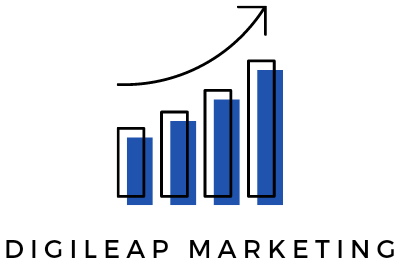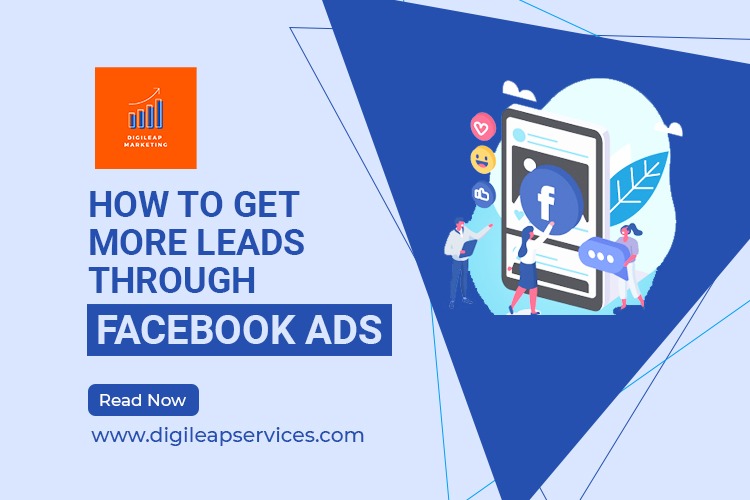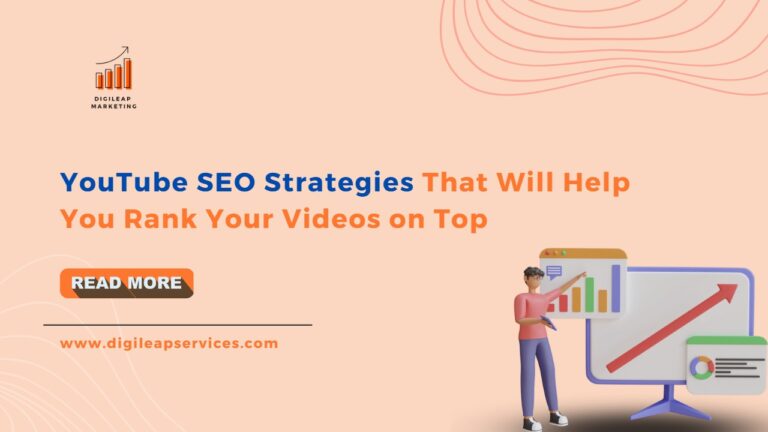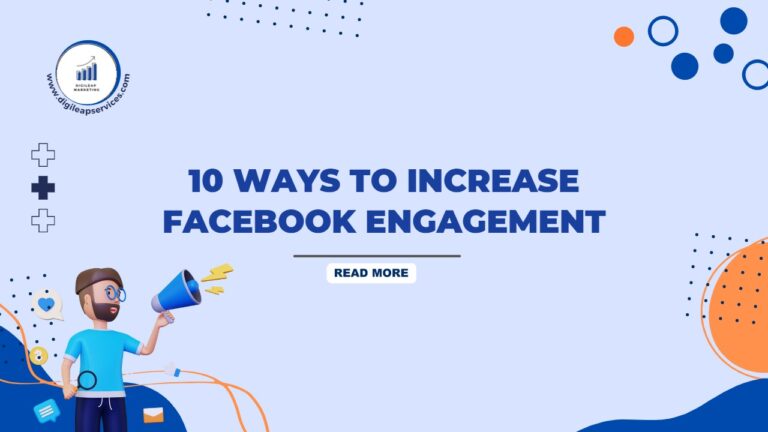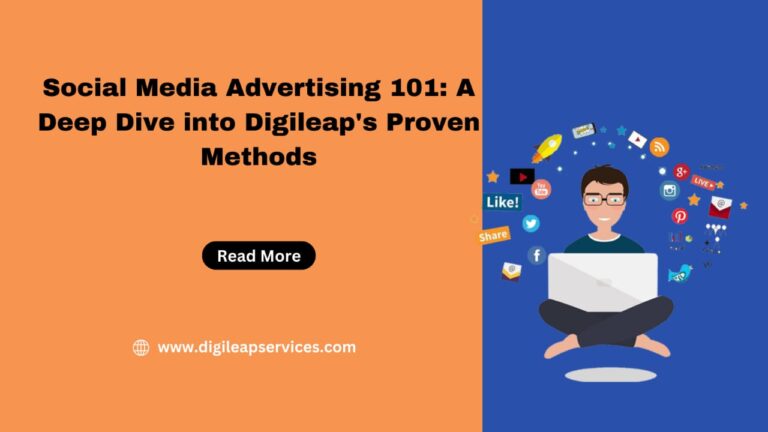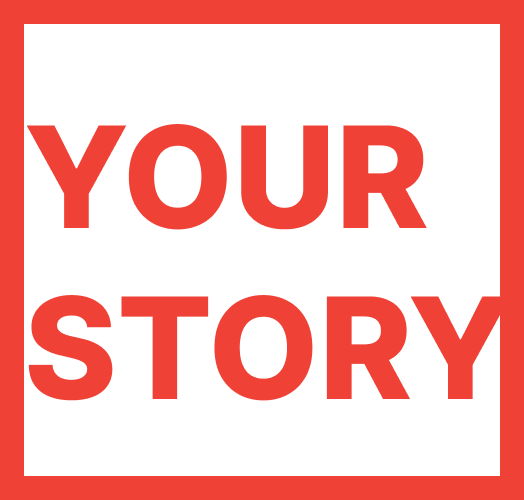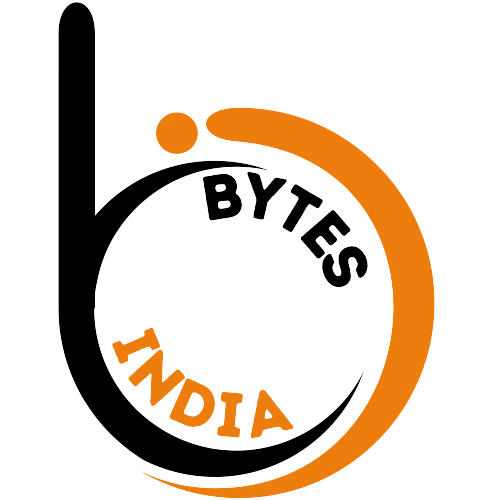LinkedIn Ads: How to do conversion tracking?
Utilizing software for conversion monitoring allows you to monitor when customers perform particular online activities after reading your adverts. Most social media platforms and Google through AdWords are just two of the websites that display digital ads and give conversion tracking.
To put it simply, you tell the platform (LinkedIn, Google, etc.) what you mean by a “conversion,” add some code to the web pages you want to measure, and the platform does the rest. Your reporting will reflect the conversion action if a consumer reads your advertisement and then performs the specified conversion action. This will enable you to properly credit the advertisement’s contribution to the conversion.
Which Types of Conversions Should You Monitor?
Being a paying customer or even signing up for a demo isn’t always considered a “conversion.” A conversion can be anything that significantly and concretely brings a prospect one step closer to making a purchase.
An effective conversion would be someone subscribing if you aim to grow your blog’s audience. It would be worthwhile to track leads who sign up for a webinar or download an eBook if you are collecting leads. Every time an ad has a link that takes the user to a landing page, a conversion is likely to occur.
How to Use Conversion Tracking on LinkedIn
You can track conversions directly from the dashboard of LinkedIn Campaign Manager. Conversion tracking may be set up in just four simple steps.
- Specify the website that Campaign Manager should track: Typically, this is the website for your business, though it can be another URL depending on how your web presence is set up. Wherever your assets, landing pages and lead capture forms are posted, you will be tracking conversions. You can track the entire site by entering your high-level domain. By way of illustration, typing “linkedin.com” would also track “business.linkedin.com” and “linkedin.com/blog.”
- Incorporate the LinkedIn Insight Tag into your website: The actual tracking is done by this particular piece of code. Your site won’t have any performance issues, and the information it gathers isn’t given to outside parties. Simply said, it allows LinkedIn to keep track of users that access your website via one of your LinkedIn advertisements.
- Conversion Actions Must be Defined: This is where you explain to yourself what a conversion is. The tracking tag must be in place before you can tell the software which actions represent conversions. Each campaign goal should have a “conversion action” created for it. Give a clear, descriptive name to each conversion action. Even more thorough reporting will be possible if the action’s value is set.
- Campaigns Should Include Conversion Actions: Each conversion activity can be connected to a single campaign using Campaign Manager. You may either add them to already-existing campaigns or make brand-new ones. Furthermore, various conversion activities can be supported by campaigns.
How to set up LinkedIn conversion tracking?
- Define the rules of the conversion
- Open Campaign Manager and log in.
- To change accounts, click the account name in the top-left corner of the page and choose the proper account name from the dropdown menu.
- Select Conversion tracking under Analyse on the left menu.
- Select Online Conversion by clicking the Create Conversion button.
- Choose a conversion name. Only the Campaign Manager will be able to see this name.
- Choose a behavior (such as Download or Sign up) from the dropdown menu under Define the main conversion behavior you wish to track.
- Below Set the value of the conversion and, if desired, provide a monetary value for it.
- Choose a timeframe for when your clicks and views can be tallied by selecting a time period from the dropdown menu under Clicks and Views.
- Below Choose the Last Touch – Each campaign or Last Touch – Last campaign option from the dropdown menu to decide how each ad interaction is attributed.
- Then select Next.
2. Select the campaigns you wish to monitor for conversions.
- Choose the checkboxes next to the campaigns you want to apply your conversion to.
- Use the search box at the top of the drop-down menu for the Campaign status to filter results to discover a particular campaign.
- Then select Next.
Only when a conversion is linked to a campaign will it be tracked. Certain events will cause all movements in an account to be automatically associated with conversion when choosing campaigns for your account:
Choose a conversion tracking strategy.
Click the circle next to the conversion type you want to create in the section below Define your conversion tracking method:
- Page load – To add a conversion for a page load, specify the conversion’s URL. This conversion should be counted when the page loads.
- Event-specific – Click Copy code to copy the produced code for conversions that are event-specific.
- Use the image pixel instead of the Insight Tag, which is less accurate. Click Copy code to copy the produced code for picture pixel conversions.
- Press Create.
When you create a conversion, you may check its status to see the signal your website is sending to LinkedIn.
Once your efforts are active and conversions are being monitored, you can analyze and improve your campaigns much more intelligently. Contact Digileap Marketing Services for more in-depth insights into digital marketing.